Passwords vs. Passkeys: Key Differences Explained

The original iPhone launched without security, letting anyone access everything by simply swiping the homescreen. As smartphones became central to our digital lives, Apple and others introduced features like PINs and passwords. However, many users still opted for convenience, choosing simple PINs like 0000 or weak passwords like “password.” If that sounds familiar, you’re not alone.
At last, there’s a replacement for passwords: passkeys. This modern authentication method is supported by the world’s leading tech companies, and an increasing number of websites are adopting it.
So, what exactly are passkeys, and how are they different from traditional passwords? Here’s a breakdown of the essentials.
A Look Back: The Long Reign of Passwords in Digital Security
We’re all familiar with passwords — those character strings that have safeguarded our digital accounts and sensitive information for decades. Just look at early ‘80s tech-themed films like WarGames or Tron for a glimpse into what digital security looked like back then.
After all these years and numerous data breaches, it often seems like little has improved — plenty of people still rely on their child’s birthday or pet’s name as their go-to password for everything, often scribbling it on a Post-It stuck to their monitor.
As hacks and data leaks increase, IT admins and service providers are pushing users toward stronger security practices. Most websites now require more complex passwords, combining uppercase and lowercase letters, numbers, and special characters. More sites are adopting stronger encryption to protect data, making it harder for attackers to decode.
Enhancing Security with Two-Factor Authentication (2FA)
To boost security even further, savvy users are enabling two-factor authentication (2FA), which sends a secondary code to your phone or email after you enter your password — adding an extra step to confirm that it’s genuinely you attempting to access the account.
Of course, even with these advancements, password security isn’t bulletproof. Two-factor authentication depends on controlling your messaging accounts, but SIM-jacking victims know this isn’t guaranteed. Even with VPNs, anti-malware, and strong passwords, it all unravels if you’re tricked by phishing scams or social engineering attacks.
What is a Passkey and How Does It Work?
A passkey is a type of digital ID linked to your account on a specific app or website. While it may sound similar to a password, there’s a key difference: Passkeys are dual-factor authenticators with two distinct components: a private key stored on your device and a public key associated with the website or app. When you log in using a passkey, these two keys work together to grant you access to your account.
Passkeys provide better security than passwords by storing encrypted keys on your device, not on servers. They can be linked to biometrics like facial recognition or fingerprints, so even if a hacker accesses your device, they would still need your biometric data to log in.
Key Differences Between Passwords and Passkeys
In summary, here are the key differences between passwords and passkeys:
A password is a phrase created by users (or password managers—more on that below), while a passkey is a cryptographic key generated and stored locally by the system.
Passwords are as complex as the user makes them, whereas passkeys are inherently unique.
Due to their variable strength, passwords are vulnerable to breaches and hacks, while passkeys are much harder for cybercriminals to exploit.
While passwords are widely used across many sites, passkeys are supported by a smaller, though growing, number of websites and applications.
Users can change their passwords as frequently as they like, but passkeys offer less flexibility in this area.
Passkeys are resistant to phishing attacks, whereas traditional passwords are always at risk.
Challenges in Widespread Passkey Adoption Despite Tech Giants’ Support
While Apple, Google, and Microsoft support passkeys, millions of websites lack the resources to adopt them. The FIDO Alliance is pushing for passkeys as the standard, but they are unlikely to replace passwords soon.
Our recommendation: If you have a smartphone that supports biometric logins, start by testing passkeys on a few non-essential accounts — not your bank, but perhaps a retailer like Amazon, Walmart, or Target, or a gaming platform like Nintendo or Sony. If you’re comfortable with the experience, you can gradually switch to passkeys for other digital services that support them. If not, there’s no harm in sticking with passwords while the industry works out the details.
Whether you choose to switch to passkeys, stick with passwords, or likely use a combination of both in the near future, a password manager will be essential to streamline the process. These tools can securely store both passwords and passkeys in an encrypted space, making them easy to access whenever needed.
Though all top password managers on Engadget’s list support passkeys and strong password generation, 1Password stands out. It uses AES-256 encryption, trusted by governments and corporations, and is also user-friendly.
1Password creates strong, complex passwords and stores them securely for easy access across devices. It autofills passwords and passkeys with browser extensions, simplifying logins. It also makes sharing and managing passwords within families more secure than current workarounds. (Pro tip: shared Google docs or physical lists of passwords are security risks.)
1Password offers plans starting at $4 per month for individuals and $7 per month for families, or $36 and $60 annually if prepaid. This covers 12 months of simplified logins, whether using passkeys, passwords, or a combination, for up to 5 family members across unlimited devices. Plus, you can try it free for 14 days before deciding.
Read the original article on: Engadged
Read more: KeePass Exploit Enables Attackers to Recuperate Master Passwords from Memory
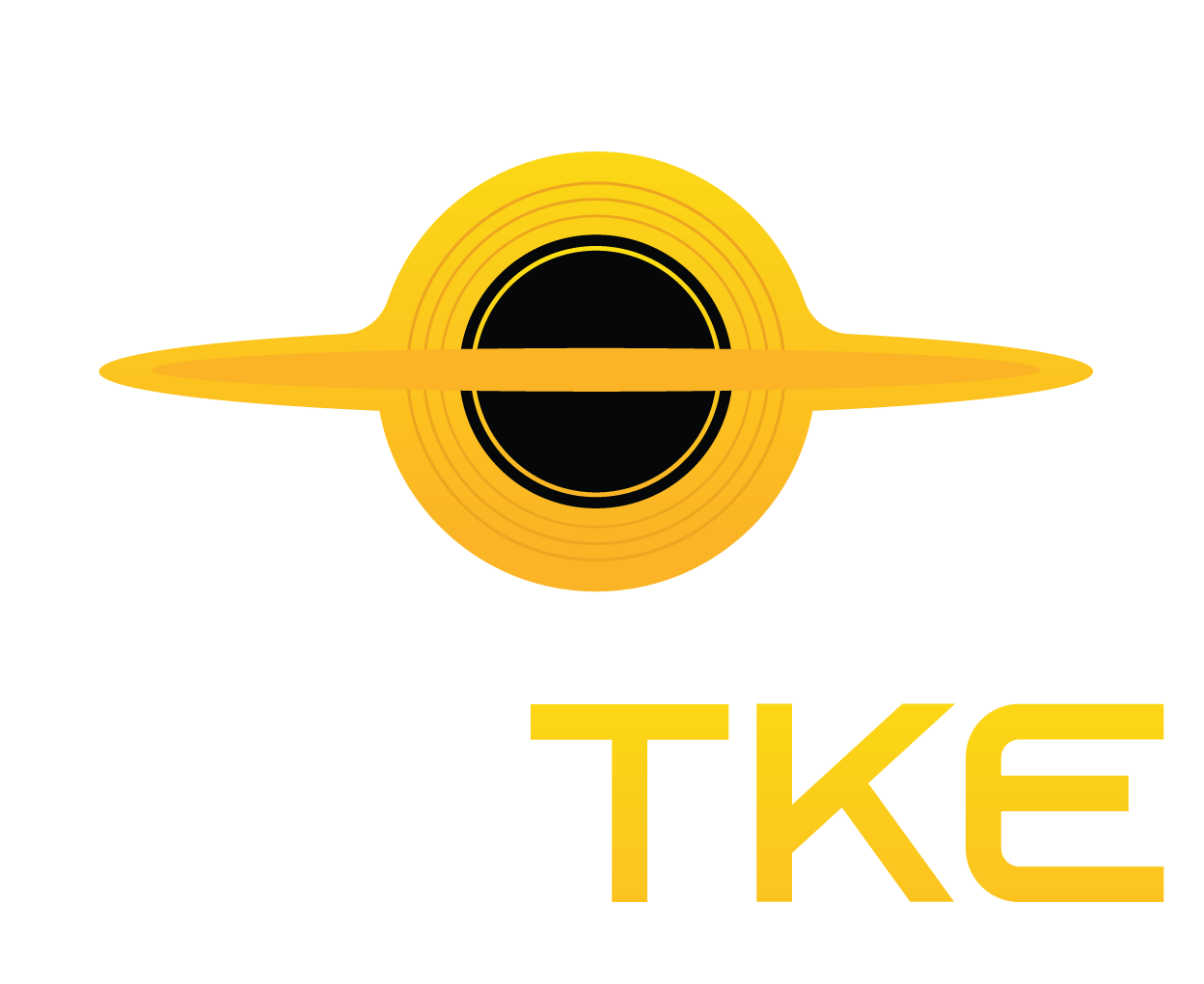










Leave a Reply